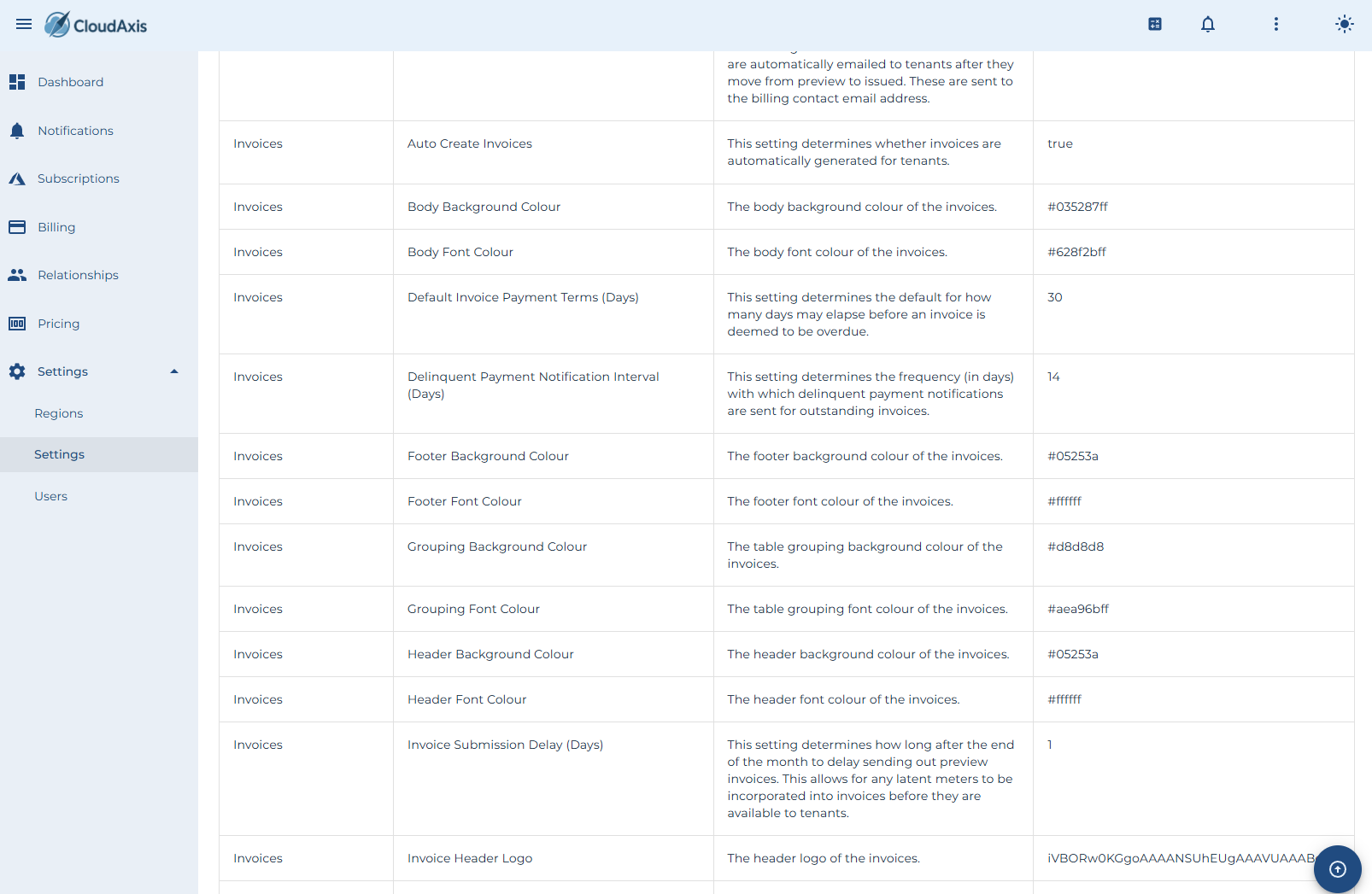System Settings
PurposeIntroduction
Configure global CMS behavior, including provisioning rules, billing defaults, invoice appearance, calculators, and health checks.
Permission Level
Platform Administrator
Tenant Settings
-
Partner Self Provisioning — Allow partners to create their own tenants. (Switch)
-
Distributor Self Provisioning — Allow distributors to create their own tenants. (Switch)
-
Default Tenant Currency — Set the default currency for new tenants, partners, and distributors. (Currency List)
Steps
-
Go to Administration → System Settings → Tenants.
-
Toggle or select values as needed.
-
Select Save.
Subscription Settings
-
Tenant Self Provisioning — Allow tenants to create their own subscriptions. (Switch)
-
Partner Provisioning — Allow partners to provision subscriptions for their tenants. (Switch)
-
Distributor Provisioning — Allow distributors to provision subscriptions for their tenants. (Switch)
-
Auto Created Subscription Tenant Id — Default tenant for subscriptions created automatically from platform subscriptions. (Tenant List)
-
Perform Tenant Identity Health Checks — Enable tenant identity health checks. (Switch)
-
Auto Create Missing Subscriptions — Automatically create CMS subscriptions from detected platform subscriptions. (Switch)
Steps
-
Go to Administration → System Settings → Subscriptions.
-
Adjust values.
-
Select Save.
Invoice Settings
-
Invoice Submission Delay (Days) — Delay sending preview invoices after month end. (Number Box)
-
Header Background Colour — Set invoice header background color. (Colour Picker)
-
Body Background Colour — Set invoice body background color. (Colour Picker)
-
Footer Background Colour — Set invoice footer background color. (Colour Picker)
-
Header Font Colour — Set header text color. (Colour Picker)
-
Body Font Colour — Set body text color. (Colour Picker)
-
Footer Font Colour — Set footer text color. (Colour Picker)
-
Grouping Background Colour — Set table grouping background color. (Colour Picker)
-
Grouping Font Colour — Set table grouping font color. (Colour Picker)
-
Invoice Header Logo — Upload logo for invoice header. (File Picker)
-
Invoice Payment Details — Configure invoice footer payment details. (Text Box)
-
Auto Create Invoices — Enable automatic invoice generation. (Switch)
-
Auto Email Invoices — Enable automatic emailing of issued invoices. (Switch)
-
Delinquent Payment Notification Interval (Days) — Frequency for sending delinquent notifications. (Number Box)
-
Send Delinquent Payment Notifications — Enable sending of delinquent notifications. (Switch)
-
Store Invoices In Azure Storage — Upload invoices to Azure Stack storage account. (Switch)
-
Default Invoice Payment Terms (Days) — Default overdue period. (Number Box)
Steps
-
Go to Administration → System Settings → Invoices.
-
Adjust visual, timing, and delivery settings.
-
Select Save.
User Settings
-
Tenant Self Provisioning — Allow tenants to create their own users. (Switch)
-
Partner Self Provisioning — Allow partners to create their own users. (Switch)
-
Distributor Self Provisioning — Allow distributors to create their own users. (Switch)
-
Require User Activation — Require users to activate their accounts before login. (Switch)
-
Require User Activation Code — Require activation code at first login. (Switch)
Steps
-
Go to Administration → System Settings → Users.
-
Adjust toggles.
-
Select Save.
Billing Settings
-
Default Platform Currency — Base currency for the platform. (Currency List)
-
Use Monthly Variable Pricing — Apply variable pricing based on hours in the month. (Switch)
Steps
-
Go to Administration → System Settings → Billing.
-
Adjust defaults.
-
Select Save.
Calculator Settings
-
Show To Tenants — Show the calculator to tenants. (Switch)
-
Show To Partners — Show the calculator to partners. (Switch)
-
Show To Distributors — Show the calculator to distributors. (Switch)
Steps
-
Go to Administration → System Settings → Calculator.
-
Adjust visibility.
-
Select Save.
Platform Settings
-
Report Platform Alerts — Generate CMS alerts for platform-specific health events. (Switch)
Steps
-
Go to Administration → System Settings → Platforms.
-
Toggle settings.
-
Select Save.
Job Settings
-
Job Maximum Runtime (Hours) — Maximum runtime before a job is marked as failed. (Number Box)
Steps
-
Go to Administration → System Settings → Jobs.
-
Adjust the maximum runtime.
-
Select Save.