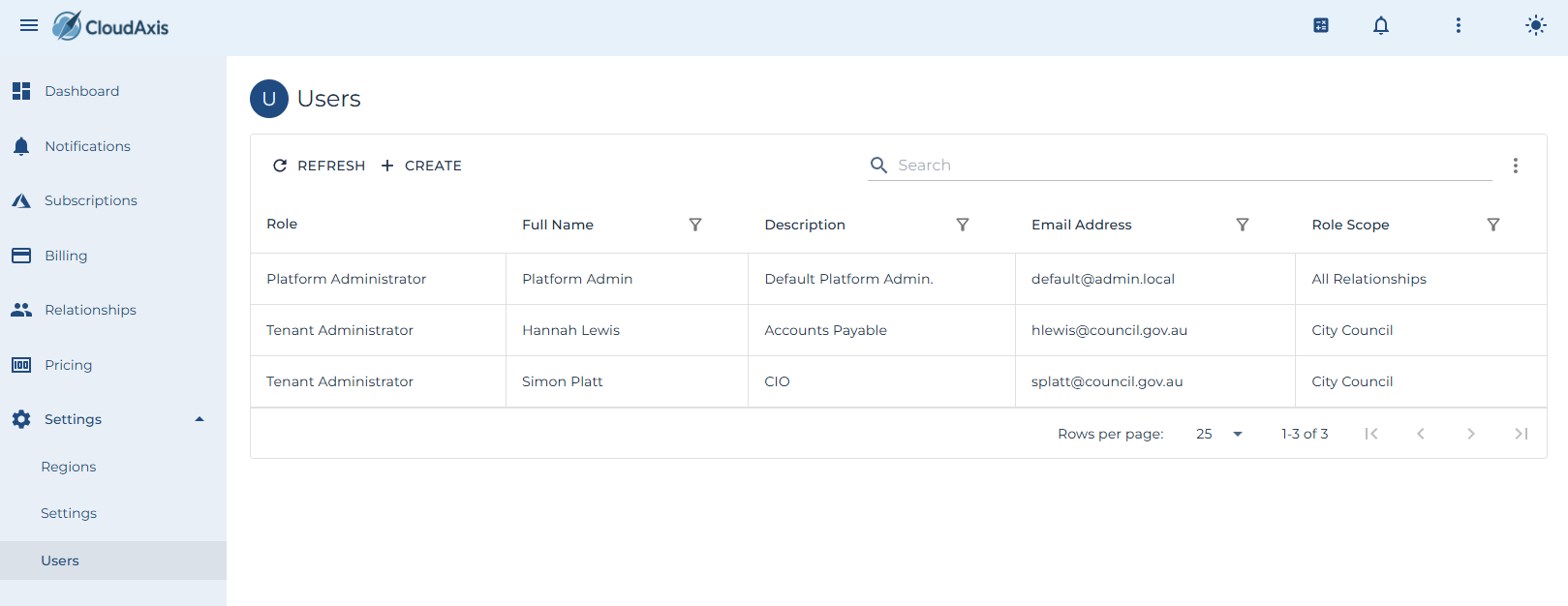User Management
Introduction
User management.....
Add a new User
Purpose
Add a new user to the system.
Permission Level
- Platform Administrator
- Partner Administrator
- Distributor Administrator
- Tenant Administrator
Steps
-
Navigate to Settings and select Users.
-
Select Create
-
Complete the Wizard.
-
Save and confirm the user appears in the tenant list.
Modify an existing User
Purpose
Modify an existing user.
Permission Level
- Platform Administrator
- Partner Administrator
- Distributor Administrator
- Tenant Administrator
Steps
Delete an existing User
Purpose
Modify an existing user.
Permission Level
- Platform Administrator
- Partner Administrator
- Distributor Administrator
- Tenant Administrator
Steps
Reset User Password
Purpose
Modify an existing user.
Permission Level
- Platform Administrator
- Partner Administrator
- Distributor Administrator
- Tenant Administrator