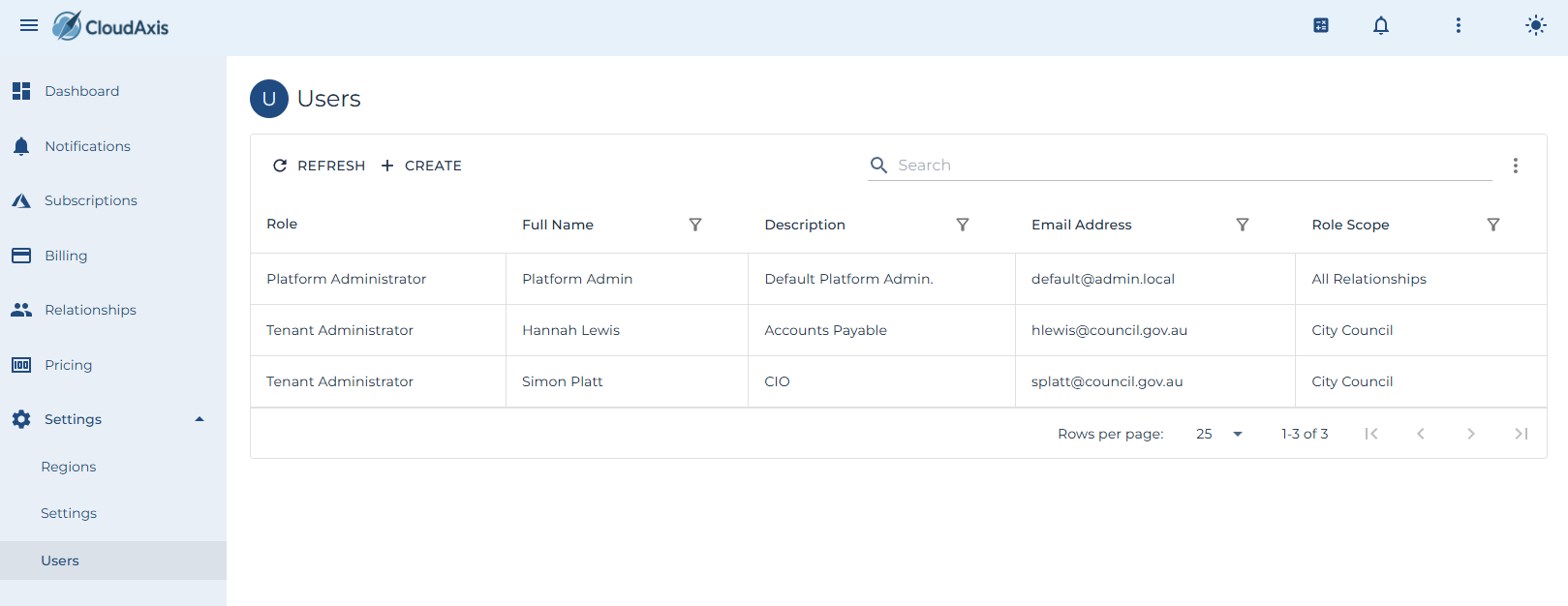User Management
Introduction
UserThis management.page covers day-to-day user administration across the commercial hierarchy (platform, distributor, partner, tenant).... It includes adding, editing, disabling, deleting users, assigning roles and scopes, and handling password/MFA resets.
Add a new User
Purpose
Add a new user to the system.
Permission Level
- Platform Administrator
- Partner Administrator
- Distributor Administrator
- Tenant Administrator
Steps
NavigateGo toSettingsAdministrationand→selectUsers.Select
Create- Enter
CompleteFirst Name, Last Name, Email Address, and optionally Phone Number. - Select User Role.Select Distributor, Partner, and Tenant to define the
Wizard.
user’s scope. - (Optional)
next sign-in.SaveToggleandMFAconfirmRequiredtheifuseryourappearspolicyinrequirestheMFAtenantatlist. - (Optional) Toggle Federated Only to prevent local password login for this user.
- Save.
Modify an existing User
Purpose
Modify an existing user.user’s details, role, scope, or security options.
Permission Level
- Platform Administrator
- Partner Administrator
- Distributor Administrator
- Tenant Administrator
Steps
NavigateGo toSettingsAdministrationand→selectUsers.Select
CreateComplete the Wizard.Save and confirmthe userappearsyouinwantthetotenantedit.- Update First Name, Last Name, Email Address, or Phone Number if required.
- Adjust User Role.
- Update Distributor, Partner, and Tenant scope as needed.
- Adjust toggles: MFA Required, Federated Only, Disabled, or Locked Out.
- Select Save.
DeleteDisable anor existingEnable a User
Purpose
ModifyTemporarily anblock existingor user.restore user access without deleting the account.
Permission Level
- Platform Administrator
- Partner Administrator
- Distributor Administrator
- Tenant Administrator
Steps
- Go to Administration → Users.
- Select the user you want to edit.
- Toggle Disabled on to suspend, off to re-enable.
- Select Save.
Unlock a User
Purpose
Clear a lockout after failed login attempts.
Permission Level
Platform Administrator
Distributor Administrator
Partner Administrator
Tenant Administrator
Steps
-
NavigateGo toSettingsAdministrationand→selectUsers. -
Select the user you want to edit.
-
Unset the
Users.Locked Out indicator. -
Select
CreateSave.
Enforce MFA
Purpose
Require the user to register or re-register MFA at next sign-in.
Permission Level
Platform Administrator
Distributor Administrator
Partner Administrator
Tenant Administrator
Steps
-
Go to Administration → Users.
-
CompleteSelect theWizard.
user you want to edit. -
Save and confirm the user appears in the tenant list.
Reset User Password
Purpose
Modify an existing user.
Permission Level
Platform AdministratorPartner AdministratorDistributor AdministratorTenant Administrator
Steps
Force Federated Only
Purpose
Restrict the account to federated sign-in only (no local password).
Permission Level
Platform Administrator
Distributor Administrator
Partner Administrator
Tenant Administrator
Steps
-
Go to Administration → Users.
-
CompleteSelect theWizard.
user you want to edit. -
Toggle Federated Only on.
-
Select Save.
and
Delete a User
Purpose
Remove a user account permanently.
Permission Level
Platform Administrator
Distributor Administrator
Partner Administrator
Tenant Administrator
Steps
-
Go to Administration → Users.
-
Select the user
appearsyouinwant to delete. -
Choose Delete.
-
Confirm the
tenant list.deletion.