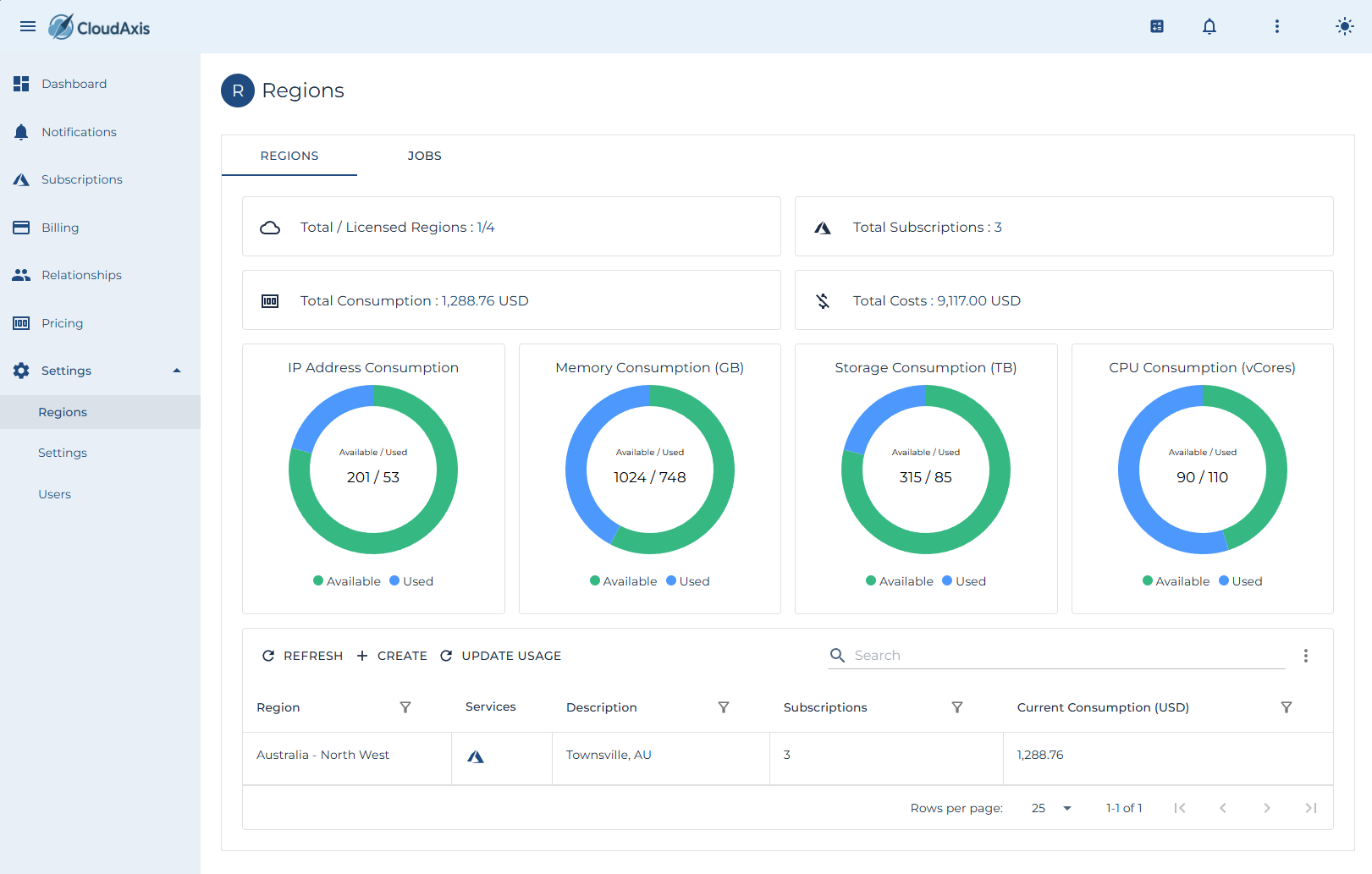Region Management
Introduction
RegionsThis arepage thecovers day-to-day region administration.
Add a Region
1. AddPurpose
Register a new Tenantregion
Purpose
so Createusage acan newbe consuming organization under a partner, with its own subscriptionscollected and users.processed.
Permission Level
Platform Administrator
Partner Administrator (or higher).
Steps
-
NavigateGo toRelationshipsAdministrationand→selectTenants.Regions. -
Select Create.
-
Enter
theRegiontenant name, contact details,Name andidentity provider settings.details. -
AssignProvidearequiredTenantendpointsAdministratoranduser.credentials. -
SaveSet default time zone andconfirmcollectionthewindow.tenant -
inSelect
the tenant list.Save.
Edit a Region
2.Purpose
Update Modifycredentials, endpoints, or metadata for an existing Tenantregion.
Permission Level
Platform Administrator
Steps
-
Go to Administration → Regions.
-
Select the region you want to edit.
-
Update Region Name, credentials, endpoints, or time zone as required.
-
Select Save.
Start Usage Processing
Purpose
Manually trigger usage processing for a region.
Permission Level
Platform Administrator
Steps
-
Go to Administration → Regions.
-
Select the region you want to process.
-
Select Update Usage
-
Choose the date range (start and end).
-
Confirm and monitor the job status.
Remove a Region
Purpose
Delete a region that is no longer in use.
Permission Level
Platform Administrator
Steps
-
Go to Administration → Regions.
-
Select the region you want to delete.
-
Select Delete.
-
Confirm the deletion.
Check Region Health
Purpose
View the health and last run status of a region.
Permission Level
Platform Administrator
Steps
-
Go to Administration → Regions.
-
Open the Health or Status panel for the region.
-
Review last run time, errors, and next scheduled run.
-
Drill into failed jobs if needed.