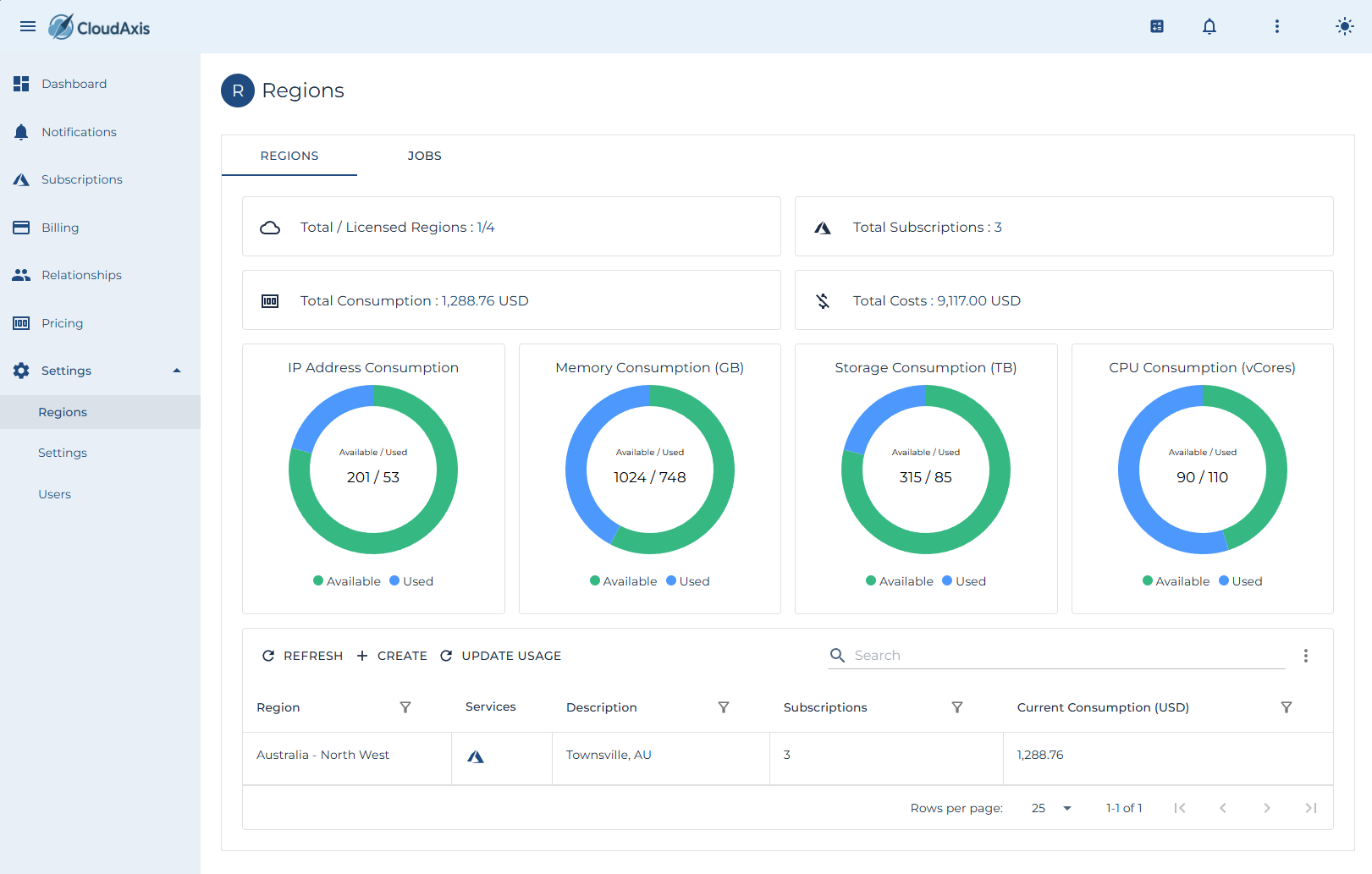Region Management
Introduction
This page covers day-to-day region administration.
Add a Region
Purpose
Register a new region so usage can be collected and processed.
Permission Level
Platform Administrator
Steps
-
Go to Administration → Regions.
-
Select Create.
-
Enter Region Name and details.
-
Provide required endpoints and credentials.
-
Set default time zone and collection window.
-
Select Save.
Edit a Region
Purpose
Update credentials, endpoints, or metadata for an existing region.
Permission Level
Platform Administrator
Steps
-
Go to Administration → Regions.
-
Select the region you want to edit.
-
Update Region Name, credentials, endpoints, or time zone as required.
-
Select Save.
Start Usage Processing
Purpose
Manually trigger usage processing for a region.
Permission Level
Platform Administrator
Steps
-
Go to Administration → Regions.
-
Select the region you want to process.
-
Select Update Usage
-
Choose the date range (start and end).
-
Confirm and monitor the job status.
Remove a Region
Purpose
Delete a region that is no longer in use.
Permission Level
Platform Administrator
Steps
-
Go to Administration → Regions.
-
Select the region you want to delete.
-
Select Delete.
-
Confirm the deletion.
Check Region Health
Purpose
View the health and last run status of a region.
Permission Level
Platform Administrator
Steps
-
Go to Administration → Regions.
-
Open the Health or Status panel for the region.
-
Review last run time, errors, and next scheduled run.
-
Drill into failed jobs if needed.