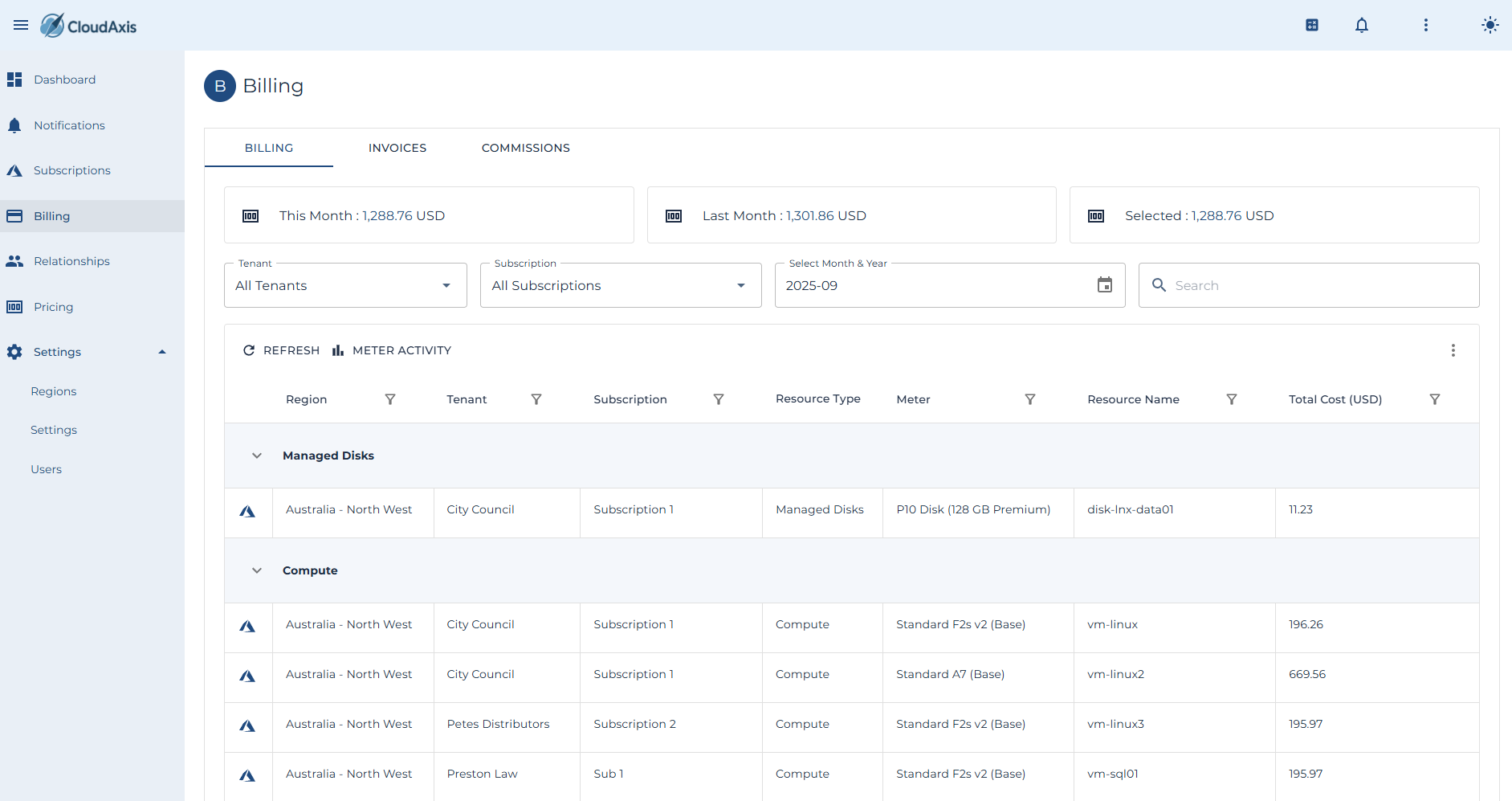Billing Management
Purpose
Manage invoicing and commission processing in the CMS.
Invoices capture tenant consumption and apply pricing rules.
Commissions remunerate partners and distributors based on consumption.
Permission Level
Platform Administrator
Distributor Administrator (limited to own scope)
Partner Administrator (limited to own scope)
Generate Invoices
Purpose
Create invoices for a billing period.
Steps
-
Go to Administration → Billing → Invoices.
-
Select Generate.
-
Choose Billing Period (e.g. month).
-
Select Tenant(s) or run for all.
-
Confirm generation.
View Invoice
Purpose
Review invoice details before issuing to tenants.
Steps
-
Go to Administration → Billing → Invoices.
-
Select the invoice.
-
Review consumption, pricing, discounts, and totals.
-
Verify currency and payment terms.
Issue Invoice
Purpose
Move invoice from preview to issued.
Steps
-
Go to Administration → Billing → Invoices.
-
Open the preview invoice.
-
Select Issue.
-
Confirm.
Email Invoice
Purpose
Send an issued invoice to tenant billing contacts.
Steps
-
Go to Administration → Billing → Invoices.
-
Select the invoice.
-
Choose Email Invoice.
-
Confirm.
Store Invoice in Azure Stack
Purpose
Upload invoices to configured Azure Stack storage.
Steps
-
Ensure “Store Invoices in Azure Storage” is enabled under System Settings → Invoices.
-
Generate or Issue an invoice.
-
Verify invoice appears in the storage account.
Delete an Invoice
Purpose
Remove an invoice (typically in preview status).
Steps
-
Go to Administration → Billing → Invoices.
-
Select the invoice.
-
Choose Delete.
-
Confirm.
Commission Management
Purpose
Calculate and review commissions for partners and distributors.
Configure Commission Rates
Purpose
Set commission tiers based on consumption.
Steps
-
Go to Administration → Billing → Commissions → Rates.
-
Select Distributor or Partner.
-
Add one or more Tiers: From Amount, To Amount, Percentage.
-
Save.
Generate Commission Summary
Purpose
Produce commission calculations for a billing period.
Steps
-
Go to Administration → Billing → Commissions.
-
Select Generate Summary.
-
Choose Period (month or year).
-
Confirm.
View Commission Summary
Purpose
Review commission results for a distributor or partner.
Steps
-
Go to Administration → Billing → Commissions.
-
Select the entity.
-
Review calculated totals and tier application.
Export Commission Data
Purpose
Download commission summaries for financial reporting.
Steps
-
Go to Administration → Billing → Commissions.
-
Select Export.
-
Choose format (CSV, Excel, etc.).
-
Confirm.