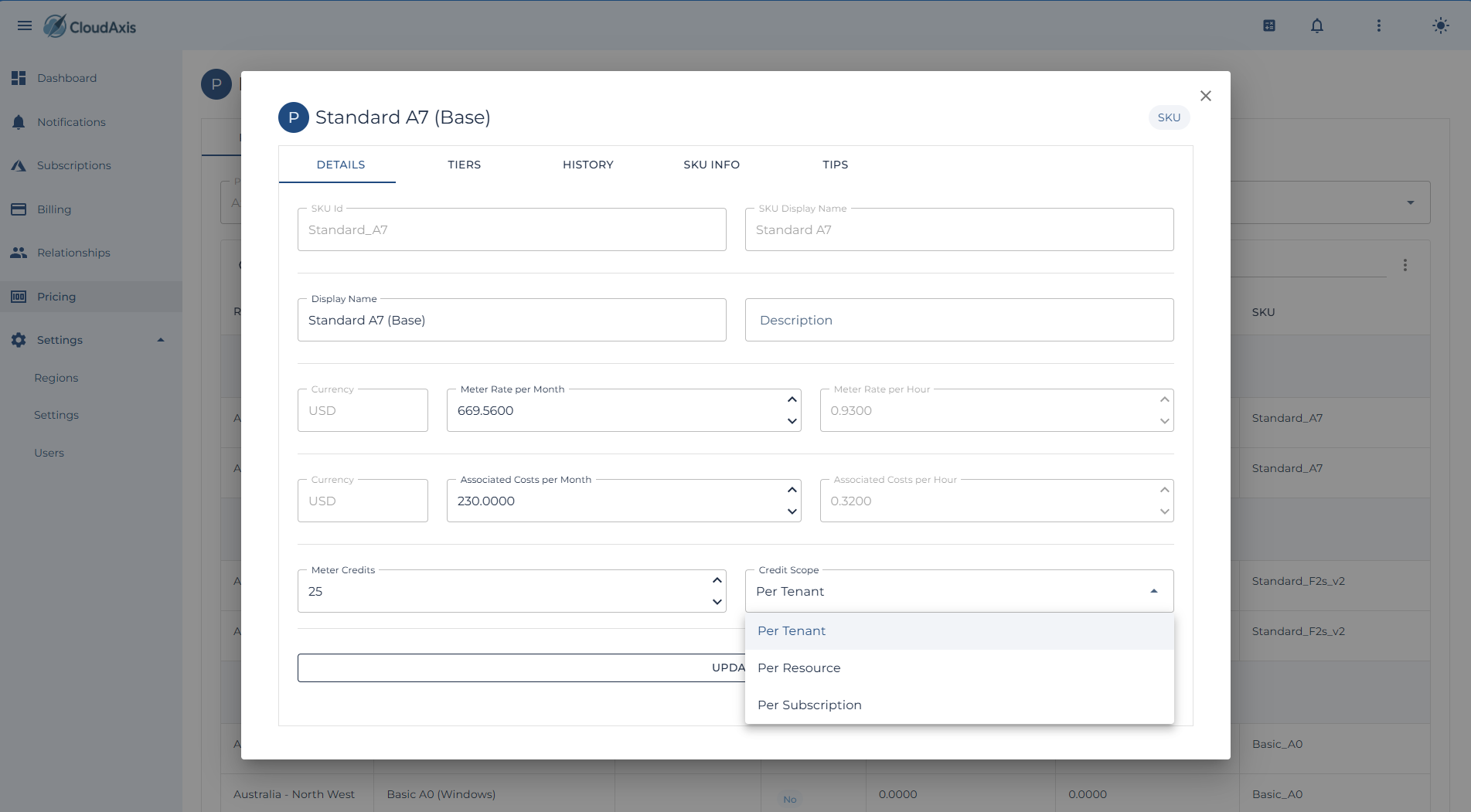Price Management
Introduction
Manage all pricing constructs for the CMS. Pricing is scoped either at the Region or Tenant level. Features include SKU and meter pricing, credits, tiered thresholds, cloning price lists, applying modeled price increases, and estimating impact.
Permission Level
Platform Administrator
Create or Edit a Price List
Purpose
Define rates for a region or tenant.
Steps
-
Go to Pricing.
-
Choose Region or Tenant scope.
-
Enter a Display Name and Description.
-
Add Pricing Items:
-
Meter / SKU — Select from available meters.
-
Rate — Enter base rate.
-
(Optional) Credits — Enter credits to offset usage.
-
(Optional) Tiered Thresholds — Define usage ranges with rates.
-
-
Save.
Clone a Price List
Purpose
Quickly create a new list by copying an existing one.
Steps
-
Go to Administration → Pricing.
-
Select the price list to clone.
-
Choose Clone Price List.
-
Select target scope (Region or Tenant).
-
Update details as required.
-
Save.
Add or Edit Meter and SKU Pricing
Purpose
Set or adjust prices for specific meters and SKUs.
Steps
-
Open a Price List.
-
Select Add Meter/SKU.
-
Choose the desired Meter.
-
Enter Rate, Unit, and Description.
-
(Optional) Apply Credits or Tiered Thresholds.
-
Save.
Configure Credits
Purpose
Offset costs for specific meters, subscriptions, or tenants.
Steps
-
Open a Price List.
-
Select a Meter or SKU.
-
Enter Credit amount.
-
Save.
Configure Tiered Pricing
Purpose
Apply progressive rates based on usage ranges.
Steps
-
Open a Price List.
-
Select a Meter or SKU.
-
Add Tiered Threshold.
-
Enter From Quantity, To Quantity, and Rate.
-
Save.
Apply Price Increases (with Modeling)
Purpose
Increase pricing by percentage or fixed amount and preview the impact before applying.
Steps
-
Go to Administration → Pricing Tools → Price Increase.
-
Choose Scope (Region or Tenant).
-
Select Increase Type: Percentage or Fixed Amount.
-
Enter Increase Amount.
-
Run Model to preview impacts across meters and tenants.
-
Review modeled results.
-
Apply changes to generate updated Price List.
Estimate Costs (Estimator Tool)
Purpose
Model tenant or subscription costs using current or proposed pricing.
Steps
-
Go to Administration → Pricing Tools → Estimator.
-
Select Tenant or Subscription.
-
Choose a Price List.
-
Enter estimated usage quantities.
-
Run Estimate.
-
Review projected cost breakdown.
Delete a Price List
Purpose
Remove an obsolete price list.
Steps
-
Go to Administration → Pricing.
-
Select the price list.
-
Choose Delete.
-
Confirm.